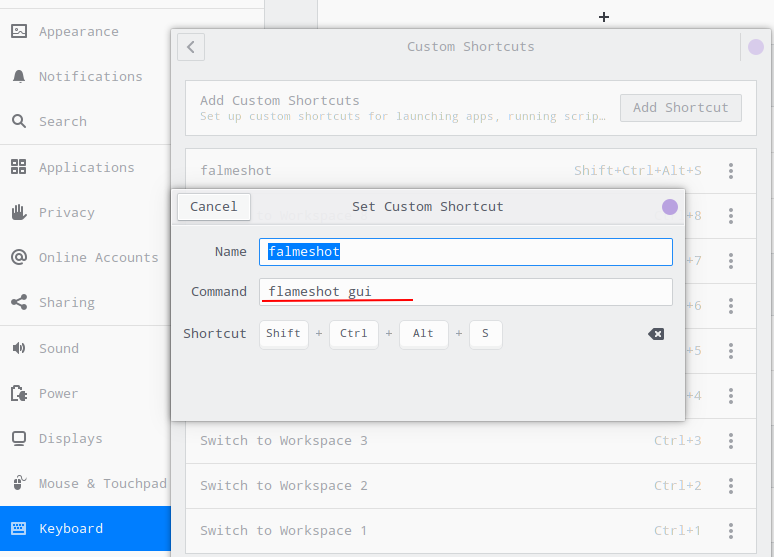Setup PiVPN on a Vagrant virtual machine that is running Ubuntu 20.04
PiVPN should be easy to setup at any debian/ubuntu family distribution. However, my case wasn't.
- The first issue I met is
Can't call method "set" on an undefined value at /usr/share/perl5/Debconf/FrontEnd.pm line 126, line 5., and I found a useful anwser fromhttps://github.com/pivpn/pivpn/issues/718, which is
apt-get install --reinstall debconf
it worked! though I don't know the root cause.
- The second issue is rather weird, it simple stuck after showing
::: Backing up the openvpn folder...message. What's wrong with that on earth? Unfortunately, I couldn't find anything useful from google/stackoverflow.... I have to find out the root cause by myself.
ps -ef command shows there is a wget -qO- https://github.com/OpenVPN/easy-rsa/releases/download/v3.0.7/EasyRSA-3.0.7.tgz process running. Why it is running so long and looks never end? I copied the wget command and run it manually. aha, I found the cause!
wget https://github.com/OpenVPN/easy-rsa/releases/download/v3.0.7/EasyRSA-3.0.7.tgz
--2021-10-10 23:01:15-- https://github.com/OpenVPN/easy-rsa/releases/download/v3.0.7/EasyRSA-3.0.7.tgz
Resolving github.com (github.com)... 52.64.108.95
Connecting to github.com (github.com)|52.64.108.95|:443... connected.
HTTP request sent, awaiting response... 302 Found
Location: https://github-releases.githubusercontent.com/4519663/0fa24e00-72ba-11ea-9afe-6e5829eec4a4?X-Amz-Algorithm=AWS4-HMAC-SHA256&X-Amz-Credential=AKIAIWNJYAX4CSVEH53A%2F20211010%2Fus-east-1%2Fs3%2Faws4_request&X-Amz-Date=20211010T230115Z&X-Amz-Expires=300&X-Amz-Signature=1acb19fd17e7cb4f74c5695b194dc2040b13d9649da64b191a53591758471718&X-Amz-SignedHeaders=host&actor_id=0&key_id=0&repo_id=4519663&response-content-disposition=attachment%3B%20filename%3DEasyRSA-3.0.7.tgz&response-content-type=application%2Foctet-stream [following]
--2021-10-10 23:01:15-- https://github-releases.githubusercontent.com/4519663/0fa24e00-72ba-11ea-9afe-6e5829eec4a4?X-Amz-Algorithm=AWS4-HMAC-SHA256&X-Amz-Credential=AKIAIWNJYAX4CSVEH53A%2F20211010%2Fus-east-1%2Fs3%2Faws4_request&X-Amz-Date=20211010T230115Z&X-Amz-Expires=300&X-Amz-Signature=1acb19fd17e7cb4f74c5695b194dc2040b13d9649da64b191a53591758471718&X-Amz-SignedHeaders=host&actor_id=0&key_id=0&repo_id=4519663&response-content-disposition=attachment%3B%20filename%3DEasyRSA-3.0.7.tgz&response-content-type=application%2Foctet-stream
Resolving github-releases.githubusercontent.com (github-releases.githubusercontent.com)... 2606:50c0:8002::154, 2606:50c0:8003::154, 2606:50c0:8001::154, ...
Connecting to github-releases.githubusercontent.com (github-releases.githubusercontent.com)|2606:50c0:8002::154|:443... ^C
You could see, all of the IP addresses wget used are in IPV6 format while my network doesn't support IPV6 . So it is easy to fix. According to this question from stackoverflow, I added the following line at the end of /etc/wgetrc and the issue has gone!
inet4_only = on