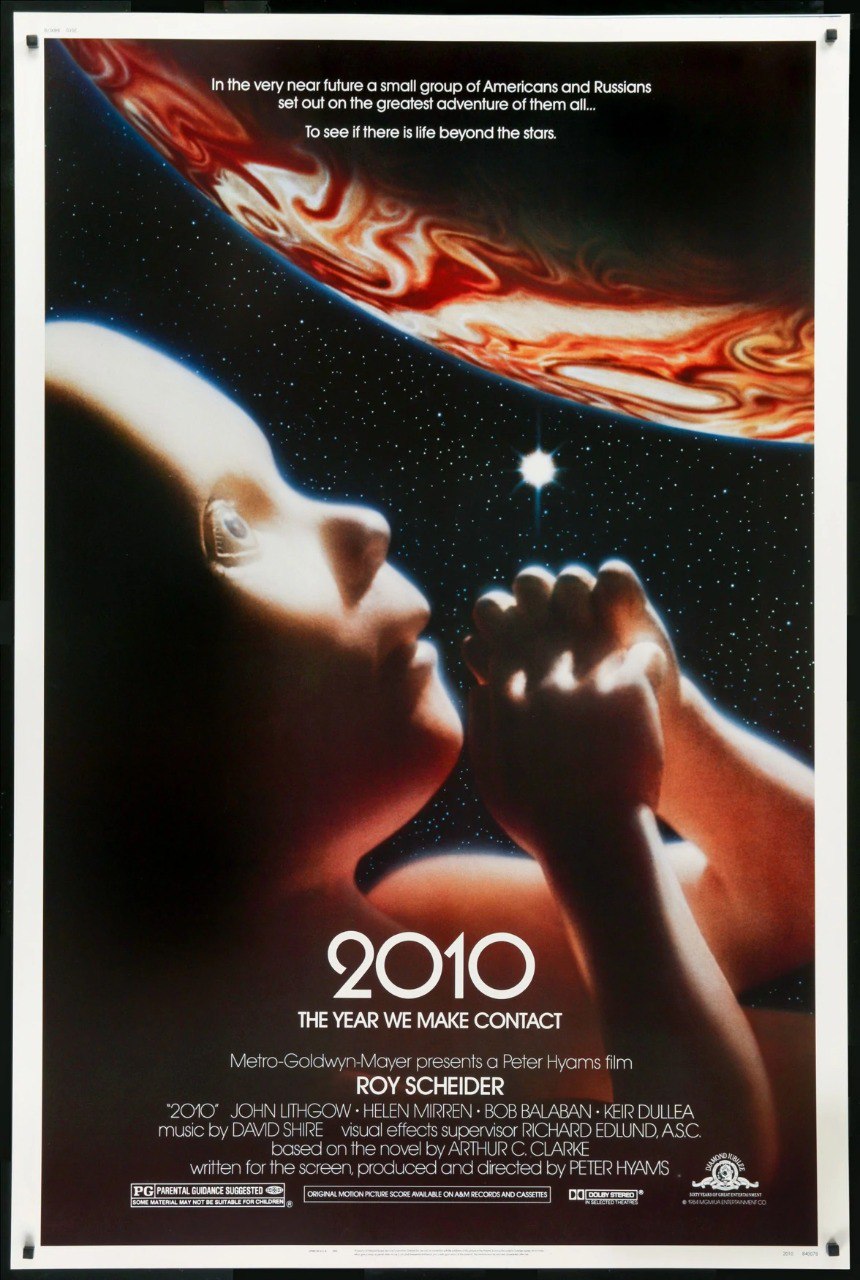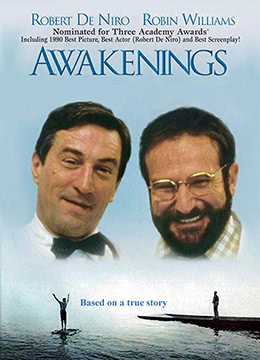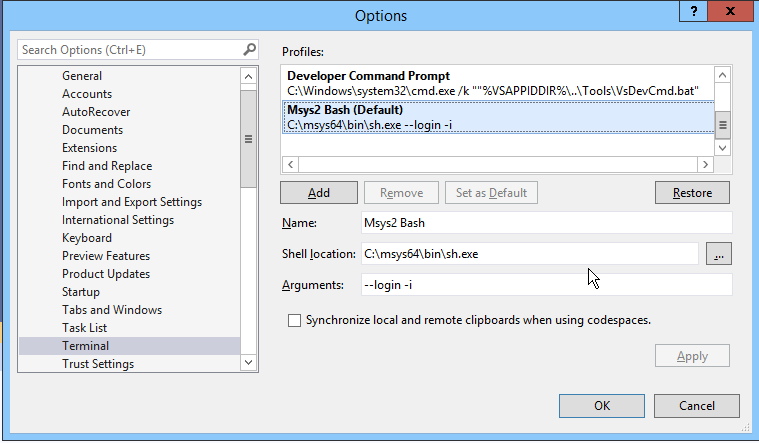- Press Alt + Ctrl + Del => choose Task Manager
- find the Windows explorer process,
- Restart it.
PS: If you use a remote desktop, Press Alt + Ctrl + End instead. It's actually not a fix; it's only a workaround. Anyway, we cannot expect there to be a perfect fix for that. Microsft just sucks.
Watched this movie Last night on my macbook pro 2015 alone.
I like it because it is a little less scientific but a little more romantic. I cannot help to recall the book “2010: Odyssey Two”, which I read it many years ago.
HAL9000: "Thank you for telling me the truth." I cannot tell you more before you watch it :D
If you want to watch this movie and haven't watched "2001 Space Odyssey". Please watch that movie first; it will help you understand this movie.
最近頗讀了幾本與大腦有關的書。這個禮拜我在讀的書是《讓成熟的大腦自由》。在這本書裏提到了"Awakenings" (有名爲《睡人》和《甦醒》兩個不同的中文譯本,遺憾的是我沒有找到電子版本)這本書,又提到這本書被拍成了一部同名電影,進而得知它還得了一個中文名字《無語問蒼天》。出於對腦科學的好奇,我今天一個人看了這部電影。它真的是蠻感人的一部影片,劇情很緊湊,沒有什麼費話和刻意,我很喜歡。另外,它足足有兩個小時長,如果你也想看的話,建議找一個相對比較完整的時間。
我是在這個 在線觀影 地方用電腦看的這部電影。
它讓我感受到腦科學的神奇和複雜,也讓我對一線的腦科學研究者產生了深深的敬意。我應該約 Eric 抽個時間再看一遍。
set meld as an external diff tool, it is the Old way, which is no longer preferred
First you will need to create a simple wrapper script for meld
$ cat ~/bin/git-meld
#!/usr/bin/bash
exec Meld "$2" "$5"
Please don't forget to add the directory containes Meld.exe to your PATH environment variable.
if you are using a real Linux system instead of MSYS2, you will normally need to change Meld to meld and /usr/bin/bash to /bin/bash
After that, run git config --global diff.external git-meld. Ok, you have done. Every time you run git diff, meld will be called.
In case you want to temporarily disable the behaviour, run git diff --no-ext-diff
Normally it is enough for your daily diff job. However, there is also another approach that you can always keep the default text diff behaviour for git diff while you use git difftool for a gui diff.
Another way / Preferred way
Regarding this approach,
- don't set the diff.external config, so we will not change the default diff behaviour
- run the following config instructions:
git config --global diff.tool meld
git config --global difftool.prompt false
If you want a normal text diff, run git diff as usual. If you want a GUI diff, run git difftool instead.
PS. Based on my experience, the second way is more comfortable, so it is the preferred way.