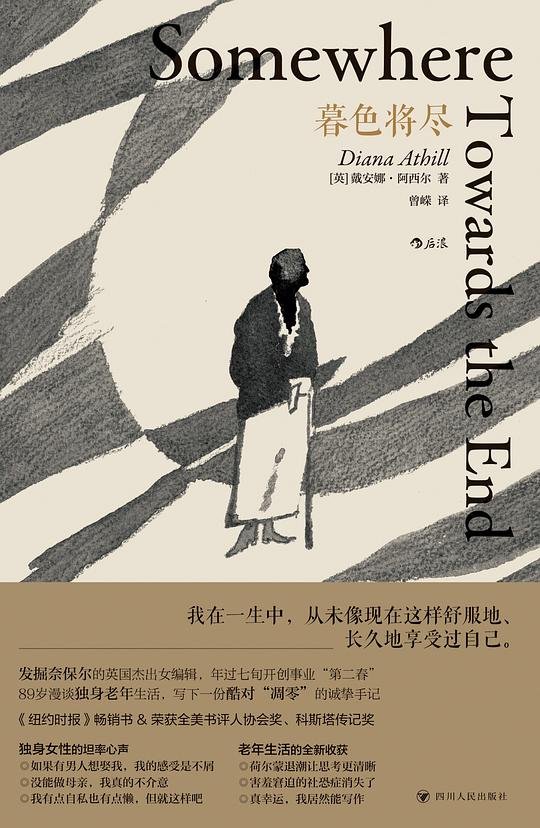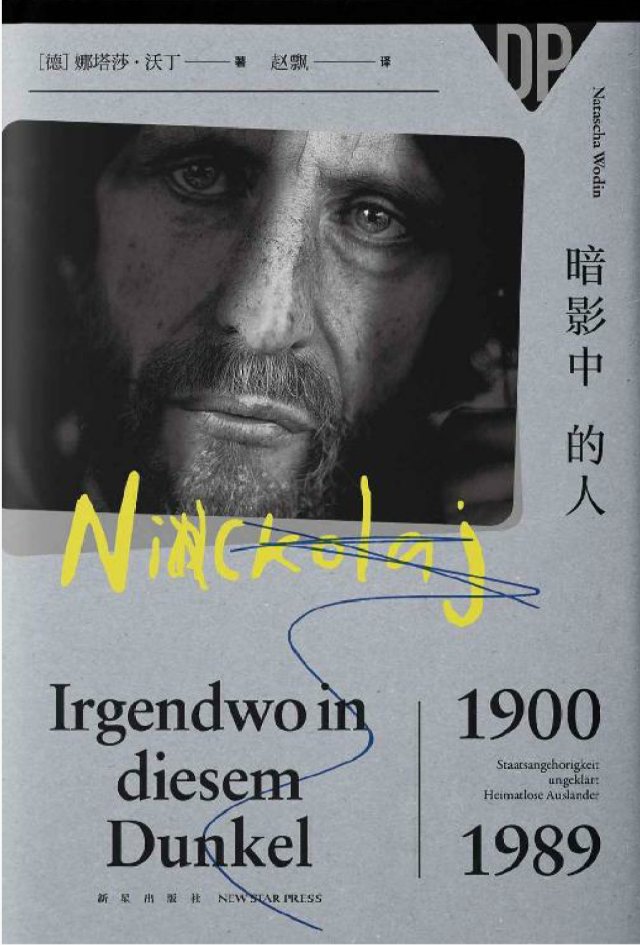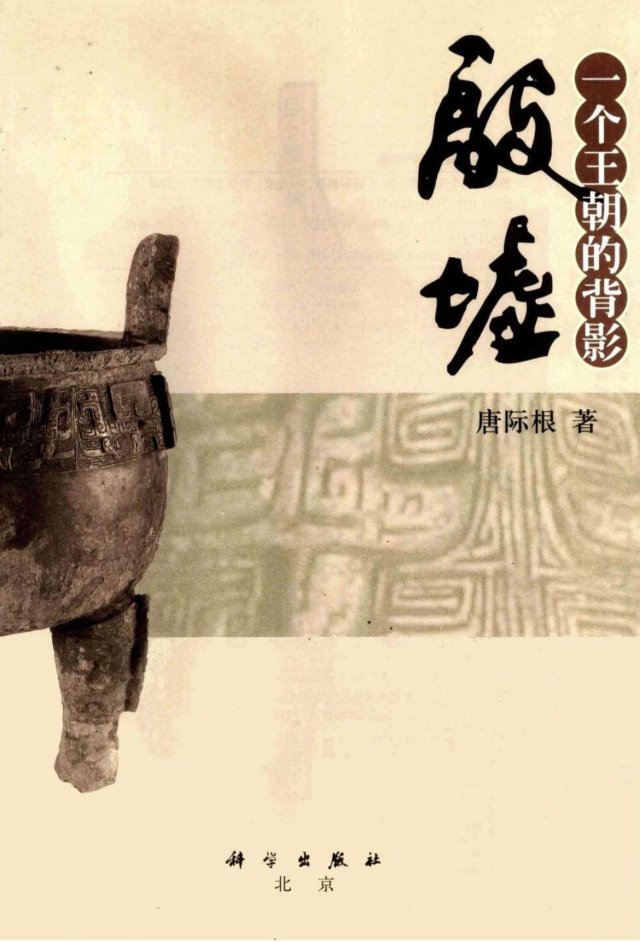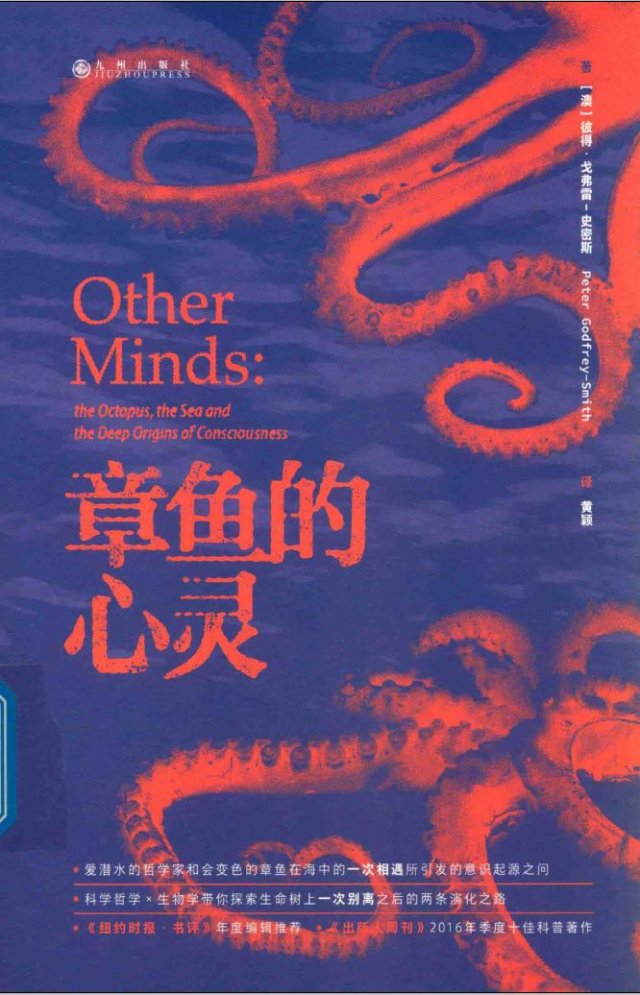网友语录 - 第65期 - 永远有人跑得比自己快,永远有人跑得比自己远,但记住,你只要在跑,你就是一个跑者
这里记录我的一周分享,通常在周六或周日发布。
现在的学生拥有前所未有的优质教育资源,但他们却陷入成千上万种选择中不知该学什么、该用什么资源的困境。拥有资源并不意味着就能找到方向。
-- 《不要关闭你的大脑》(不只是学生,成年人又何尝不是如此?
幸福RT@邢早早 周日在汕头我地接社楼下一个小饭店里,吃了一碗潮汕焖香饭,吃第一口我差点哭出来。我高中时候自己在家,嘴馋,拿冰箱里的鱼丸和闷的黏糊糊的大米饭一起炒,炒完了撒一把白胡椒,放几粒花生米。就是这个味道,一模一样。我在遥远的潮汕吃到了我自己偶然创造的味道。
当你跑步时微微出汗,还能比较轻松地说话,呼吸、步频等节奏稳定,这就是有氧心率状态;相反,当你跑得上气不接下气,呼吸急促,无法维持当前的配速,那就是进入无氧运动状态了,这个时候就需要适当减速,让心率重新回到燃脂心率区间,然后继续跑下去。跑步指南
永远有人跑得比自己快,永远有人跑得比自己远,但记住,你只要在跑,你就是一个跑者。
fomalhaut The whole universe is all about love.
每天睡觉之前花几分钟写日记…算不上什么日记吧,只是三言两语,写写今天略微值得一记的东西。
说起来也没有什么用。但是,几年写下来之后,现在每天写之前都能看到过去几年的今天(如果有写的话)你都怎么过的。有悲有欢,有喜乐有哀愁。就觉得没有日子没有白过。
endif 为了维护现有复杂系统的质量,很多的讨论确实就是必要的,赶进度只会让系统的质量越来越低,背上越来越多的tech debt。
dimlau 我想起一些朋友聊天时提到当下才明白年少时曾听到的教诲是多么有道理。我倒觉得没什么好懊悔的,凡事大抵如此,如果没有亲身探索和经历过更丰富的可能性,就很可能不自知。而以人类有限的寿命,能体验的还是太少了,幸好还可以阅读。
webto 玩《异度之刃3》突然意识到:殖民这个词在中文语境下是纯负面的含义,但是 colony 这个词至今在西方语境下仍然有先进和浪漫色彩,大量文艺作品都是以开拓而非奴役/剥削来看待这个词的。
是你的SSR 只要能有一两件可以让我每天重复去做的事,我就能对抗这混乱的困境。没有重复的事,我就选择一件事来重复。(我之前每天小菜园拔草,饭后散步,现在又加上了晚间跑步:只是跑完步会很精神。也好,可以再读会儿书或者编会儿程。
野小合 停止向这个世界描绘你的监狱,比这个还重要的是,停止向自己描绘这个监狱,最重要的是,监狱没有上锁,你可以走出去,最最重要的的是,根本没有监狱。
很多人试都没试过就认为自己无法早起,潜意识里面永远都有三个字,“不可能”。当这种思想占据你的大脑,即使对目前的状态不满意,也不愿去尝试打破。其实,对于一般的健康跑,半个小时就可以了,这也只是需要你早起床30~60分钟,即使再忙碌的人也做得到。晨练,当你习惯了,非但不会增加疲劳,有氧运动还会提高你的新陈代谢,增强你的心肺功能,反而让你一天都神采奕奕。对于久坐办公室的人来说尤其好!
需要注意的是,兴致来了,做上十几二十个俯卧撑很容易,而关键是每天要坚持做,使其成为一种习惯。可以在手机上给自己设几个闹钟,到点了就放下手头的事情,做一下,滴水穿石,坚持就一定会有效。
Someone asked me, "What scares you the most?"
I replied, "Connection, expectations and attachment."
Infinity vision commented:
Connection feels beautiful until attachment is born, and attachment feels safe until expectations grow. What hurts the most is not loving deeply, but realizing that the same depth is not returned, yet still expecting it to be.
三年前的今天,读到一句发人深省的话: A wealth of information creates a poverty of attention. (过多的信息导致注意力匮乏。这正是每天发生在当代人身上的体验)
车可以变好/也可以变坏,路也随时可以改 RT@管埋员 命是你的车,运是你的路。
随便吧 那个一直疯狂工作的女友跟我说:大小孩上一学期成绩大幅下降,半夜还常常不睡觉偷偷起来看电视打游戏。感叹唉呀咋办呢。
我心里一万个脏话飘过。这夫妻俩疯狂工作天天不着家,白天工作就算了,晚上也在办公室工作到深夜周末也工作,孩子就扔在家里自生自灭,可怜俩孩子也不大,一个九岁一个十二岁,你自己作为成人,不管自己的娃,还好意思怪小孩没有自控力咯???
我问你老公什么态度?她说老公让孩子反省。我心里又飘过一万个脏话,心想反省什么?反省自己没投个好胎怎么投到你家当小孩是吧??
现在我大部分时间其实都还挺zen的,但看到这种对小孩不好的人就还是会特别特别特别生气!(而且这个小孩我从小看着长大的,特别聪明温和,学习从来不用家长操心一直特别好,这种孩子正常家长用正常方式随便养养,就妥妥的那种别人家的孩子,奈何碰到这种完全不管不顾的奇葩家长……真是可惜)
看到这个娃瞬间切切实实明白了成瘾原理。其实小孩都喜欢打游戏,但为什么有些小孩就彻底沉迷成绩下降,有些小孩也一起玩但就不会沉迷呢,还是和他们生活中是否有稳定的情感支持网络有关。有温暖家庭父母陪伴的小孩,除了游戏还可以找到其他很多温暖有趣的事情:和父母聊天分享生活,听父母讲述有趣但事情,看喜欢的书,全家一起玩桌游下棋,和家人搂搂抱抱,或者全家人各自做各自的事情,但知道父母就在旁边,只要有任何需要他们随时都在那里,所以他不会对游戏深度成瘾,因为生活中还有其他很多让他开心的东西。而独自在家,几乎总是见不到父母的小孩是完全不同的。没有父母情感支持的小孩只能在游戏电视里寻找链接和温度……